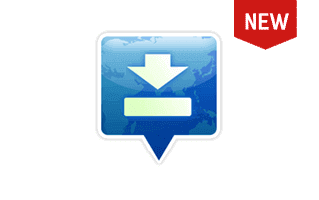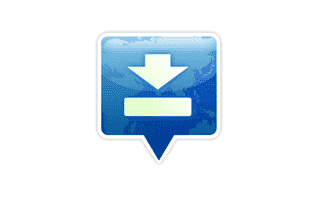Why do we need Odin Downloader?
Odin Downloader, commonly referred to as "Odin Flash Tool", is essential for various reasons, especially for users who want to customize, troubleshoot, or enhance the capabilities of their Samsung devices. Here are some primary reasons why one might need the Odin Downloader:
- Flashing Stock Firmware: If a Samsung device is experiencing software issues, flashing the stock firmware can often restore it to its original state. This is especially useful if the device is stuck in a boot loop, facing frequent crashes, or installing an update incorrectly.
- Flashing Custom ROMs: For users who want a different flavour of Android or additional features not offered by the stock ROM, Odin can install custom ROMs.
- Rooting: Rooting gives users administrative rights over the device, allowing for deeper customizations, removal of bloatware, and the installation of specialized apps that require root access.
- Installing Custom Recovery: Recovery is a bootable partition with the recovery console installed. A custom recovery like TWRP allows for advanced recovery, restoration, installation, and maintenance operations on the device.
- Upgrading or Downgrading Firmware: Odin can manually update the device to a newer software version or revert to an older version if needed.
- Unlocking Bootloader: For developers and advanced users, unlocking the bootloader is often a crucial first step to further device customization.
- Fixing Software Issues: In some cases, when the device becomes bricked (unusable due to software issues), using Odin might be the only way to revive it.
Also Check: Archives
How to use Odin Downloader?
In this guide, we will show you how to use Odin Flash Tool to flash stock firmware to your Samsung device.
- Download and install latest version of Samsung USB Driver on your Computer. If the Samsung drivers are already installed, SKIP this step.

- Download and extract the Stock Firmware (ROM) of your Samsung Device. If you've already downloaded the firmware, SKIP this step.

- Power Off your Samsung Device.

- Now, you have to boot your Samsung device into download mode. To Boot into the Download Mode: Press and Hold Volume Down + Home + Power Button for 6-8 seconds.
- Once you have entered into the download mode, you will see the warning message on the screen. In this situation, Press Volume UP Key to Continue.

- Download and extract the latest version of Odin Downloader on your computer. If you've already downloaded the Odin Downloader Tool, skip this step. After extracting the Odin Tool, you will see the following files:
- Open Odin3.exe File to Launch the Tool:
- Connect your Device to the computer using the USB Cable.

- Once you have successfully connected the device to the computer, then you will be able to see the Added! message in Odin Tool.

- Now, Click on the AP Button and Locate the Stock Firmware (.md5 or .tar) on your Computer.

- Now, Click on Start Button to begin the flashing or installation process.

- Flashing or installation process may take up to 5-10 minutes to complete, and once the flashing process is completed, you will be able to see the Green Pass Message. During this process, your device will restart automatically.
 Congratulations! Now, Close Odin Tool and Disconnect your Mobile Device from the Computer.
Congratulations! Now, Close Odin Tool and Disconnect your Mobile Device from the Computer.
Odin Downloader – Help and Information
What is Odin Downloader?
Odin Flash Tool is a proprietary tool for Samsung, designed to flash firmware images, custom recoveries, and root Samsung Galaxy devices. This Windows-exclusive tool communicates with Samsung devices when they are in Download Mode.
For which platforms are Odin Downloader available?
The Odin Downloader, often called "Odin Flash Tool", is mainly available for Windows. Thus, to use Odin, one typically requires a Windows PC. Currently, there are no official versions of Odin for macOS or Linux.
Is Odin Downloader free?
Yes. The Odin3 Flash Tool comes at no cost to users. This is attributed to its official release by Samsung Electronics Co., Ltd, explicitly intended to benefit those using Samsung mobile devices.
Is Odin Downloader safe?
Yes. The Odin3 Flash Tool is safe for PCs, laptops, and Samsung mobile devices. Furthermore, since this Flash tool is an official release from the Samsung community, it ensures the utmost safety and security when deployed on your computing devices.
How often is the Odin Downloader updated?
Samsung Electronics Co., Ltd does not follow a fixed schedule for updating the Odin Downloader. Updates are released to address bugs and enhance the tool's performance. Samsung Electronics Co., Ltd alone is responsible for providing these updates.
How to use Odin Downloader?
First, boot the device into Fastboot mode. Then, connect the device to the computer and launch the Odin Downloader. Next, load the Firmware into the Flash tool and click the Flash button to begin the flashing process. Alternatively, you can follow the instructions on How to use Odin Downloader to install Firmware.
What devices does Odin Downloader work with?
The Odin Flash Tool is compatible with most Samsung Galaxy smartphones and tablets. However, it doesn't support other brands of Android devices or Samsung's smartwatches and TVs.
Does Odin Downloader require an internet connection to use?
No, the Odin Downloader operates independently and doesn't need an internet connection. It is a standalone tool for flashing firmware images onto Samsung devices. An internet connection is only necessary when downloading firmware images online.
Does the Odin Downloader come with built-in drivers?
No, the Odin Downloader doesn't include built-in drivers. Before using the Odin Downloader to flash firmware images onto your Samsung device, you must install the Samsung USB drivers on your computer.
Where Can I find Samsung Firmware?
If you are looking for the original Samsung Firmware (Stock ROM), then head over to the Samsung Firmware website.