These are instructions on how to use Odin Downloader Tool to flash or install Stock Firmware (ROM) on any Samsung Device.
Caution (2): Downloading the Correct Firmware is very important Step. Example: If you have purchased the Samsung Device from the USA, then you can only flash or install the USA version Firmware, or else you will end up getting the bootloop on the device.
Flash or install Stock Firmware (ROM) on Samsung Devices
- Download and install latest version of Samsung USB Driver on your Computer (if in case samsung drivers are already installed then SKIP this step).
- Download and extract the Stock Firmware (ROM) of your Samsung Device (if you have already downloaded the firmware then SKIP this step).
- Now, Power Off your Samsung Device.
- Now, you have to boot your Samsung device into download mode. To Boot into the Download Mode: Press and Hold Volume Down + Home + Power Button for 6-8 seconds.
- Once you have entered into the download mode, you will see the warning message on the screen. In this situation, Press Volume UP Key to Continue.
- Download and extract the latest version of Odin Downloader on your computer (if you have already downloaded Odin Downloader Tool then SKIP this step). Once Odin Tool is extracted, you will be able to see following files:
- Now, Open Odin3.exe File to Launch the Tool:
- Connect your Device to the computer using the USB Cable.
- Once you have successfully connected the device to the computer, then you will be able to see the Added! message in Odin Tool.
- Now, Click on the AP Button and Locate the Stock Firmware (.md5 or .tar) on your Computer.
- Now, Click on Start Button to begin the flashing or installation process.
- Flashing or installation process may take up to 5-10 minutes to complete, and once the flashing process is completed, you will be able to see the Green Pass Message. During this process, your device will restart automatically.


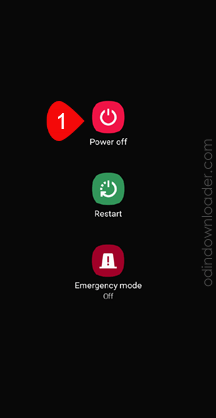
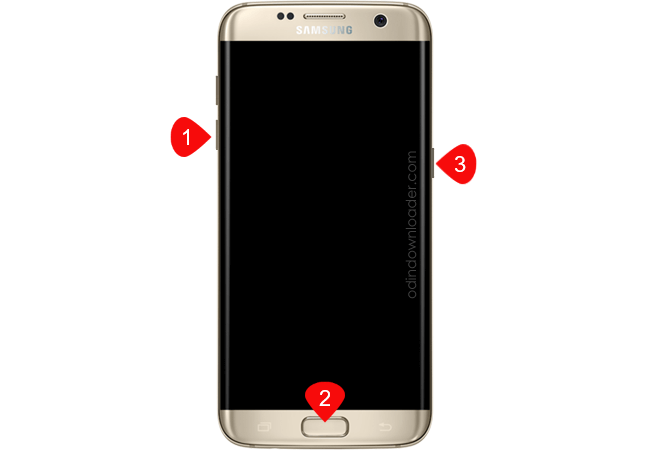
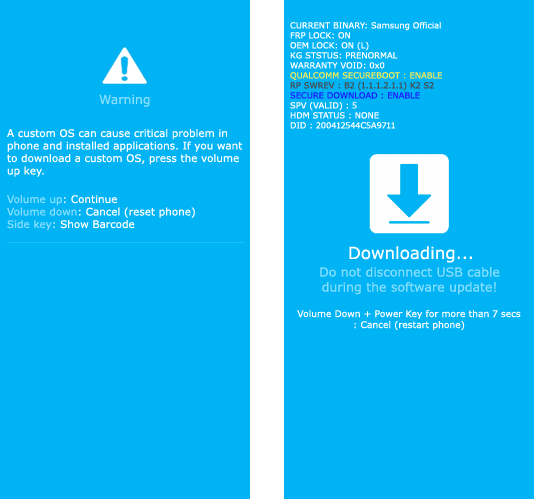
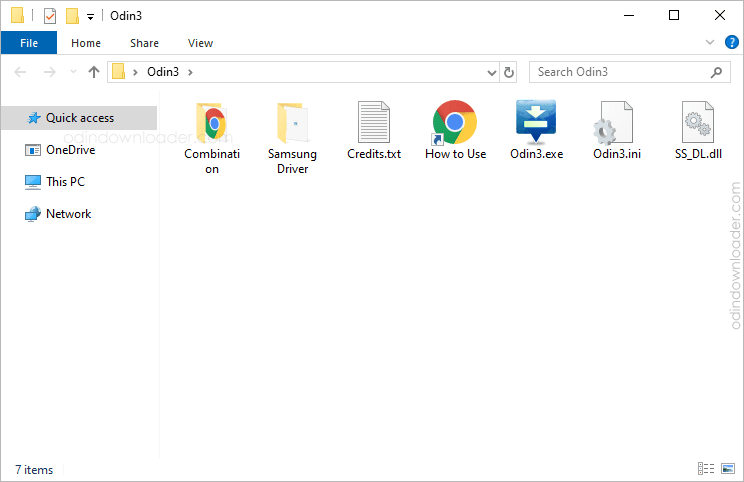
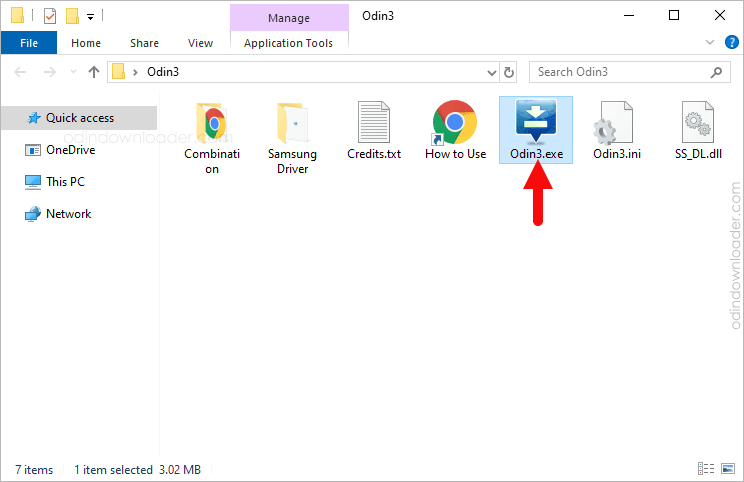
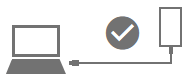
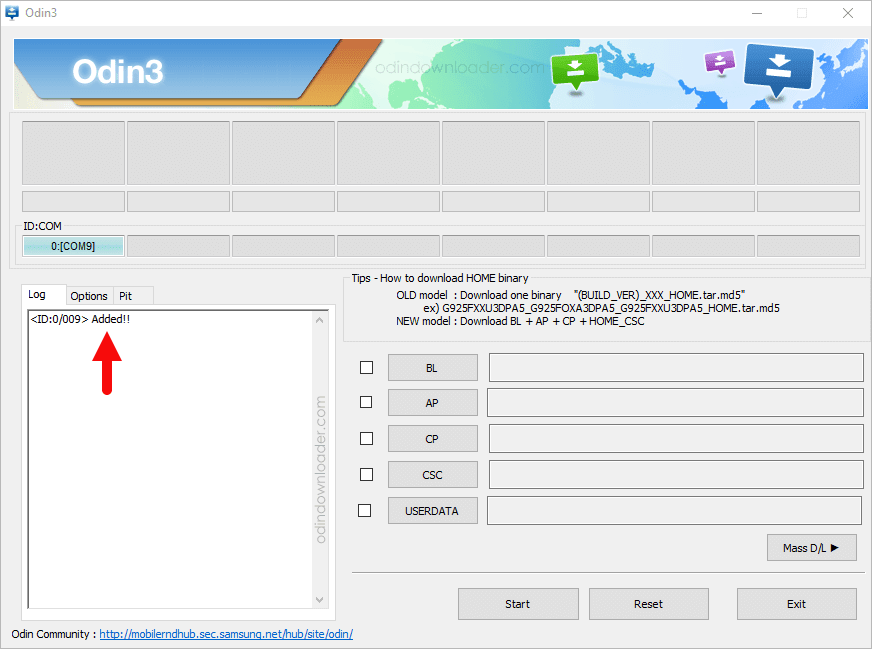
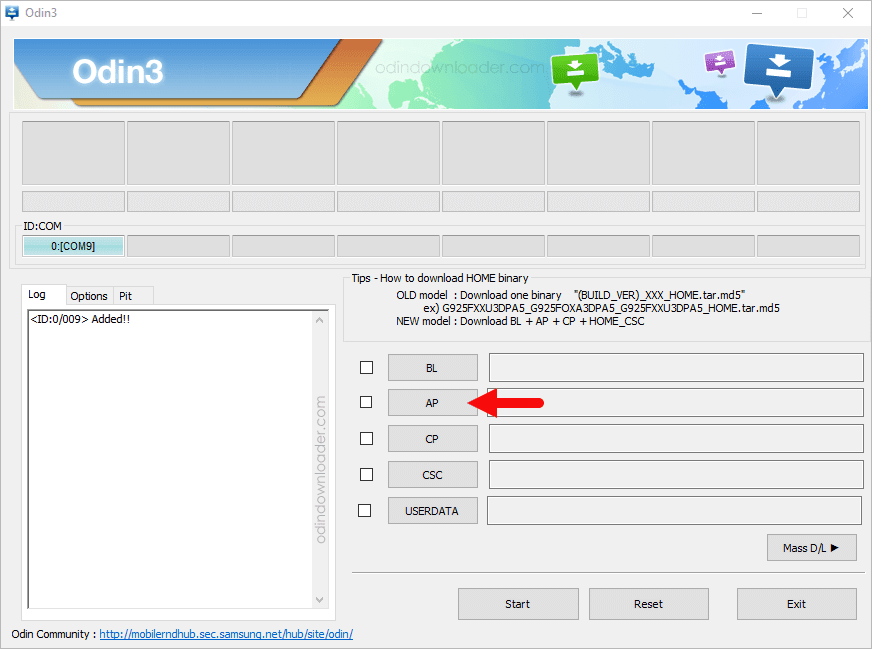
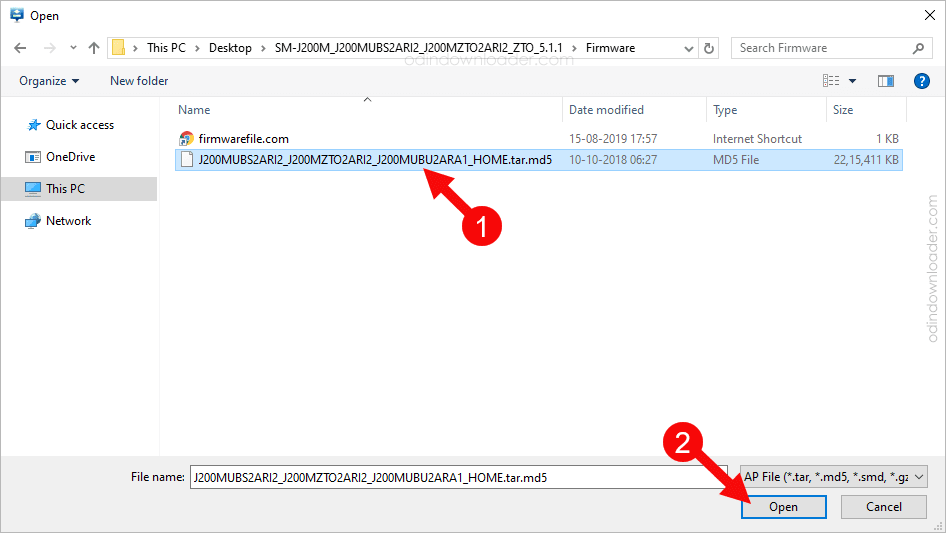
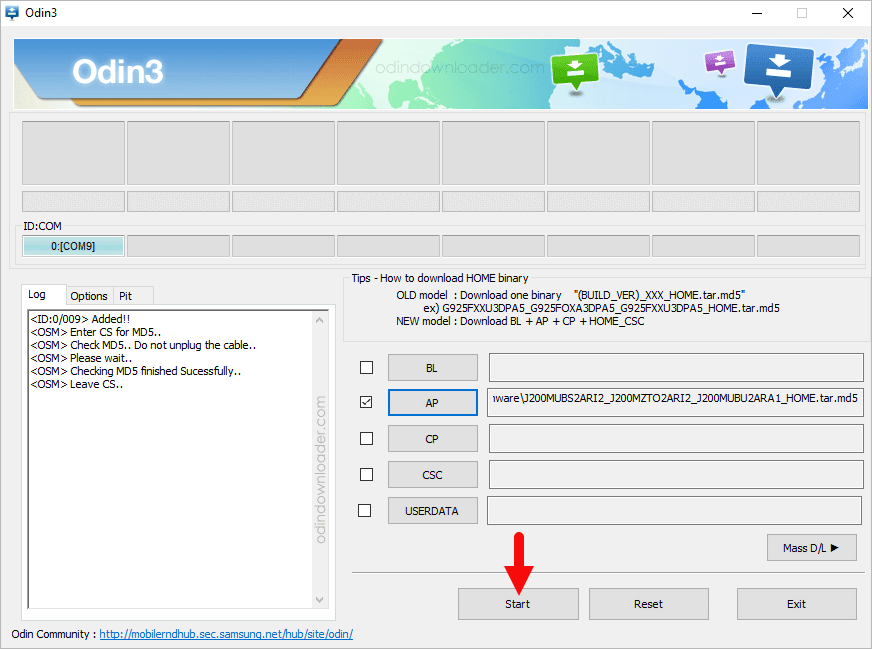
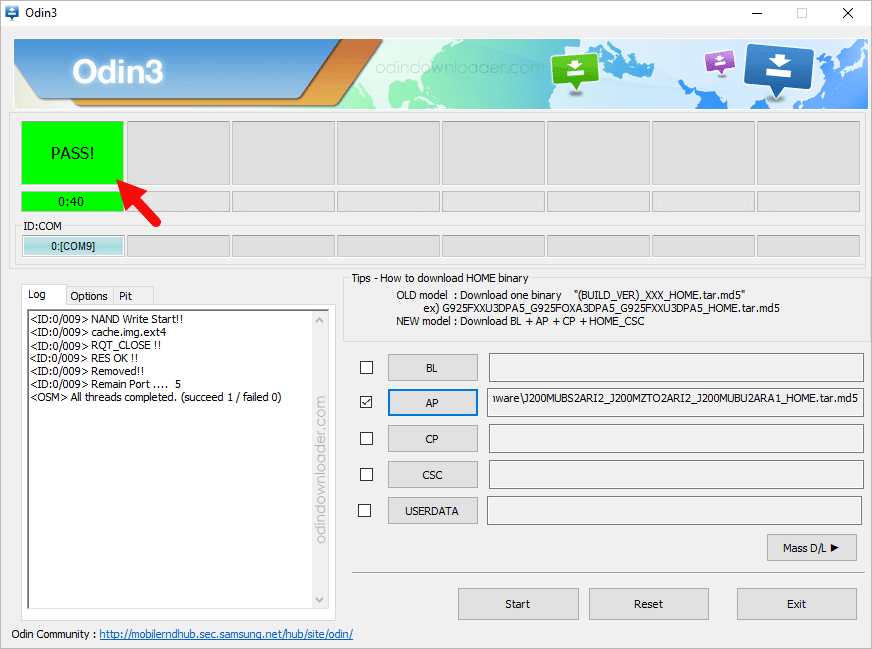
Congratulations! Now, Close Odin Tool and Disconnect your Mobile Device from the Computer.
Readme Once:
[*] Bootloop: If you have installed the Correct Firmware (ROM) on the Samsung Device, but still facing the bootloop issue, then you may need to boot into the Recovery Menu (Press and Hold Volume UP + Home + Power for 6-8 Seconds) > Wipe the Cache/Data > Restart.
[*] Samsung Stock Firmware: If you are looking for the Stock Firmware (ROM) then, head over to Download Samsung Firmware page.
[*] Samsung Combination: If you are looking for the Samsung Combination File then, head over to Download Samsung Combination page.
[*] Samsung USB Driver: If you are looking for the original Samsung USB Driver then, head over to Download Samsung USB Driver page.